Instructions for Participants
All QCrypt 2021 events (talks, poster sessions etc.) can be accessed via a browser-based online environment (provided by MeetAnyway), referred to as “the QCrypt space” below. In order to participate in QCrypt 2021, you need to Register here . After registering, we will send you all participation links by email.
System requirements
The QCrypt space is browser based; it is recommended to use Chrome, though Firefox and Safari should work as well (possibly with some minor bugs). The presentations take place as a Zoom webinar (which can be accessed directly from the QCrypt space), but can also be viewed within the browser (see below). Updating your local Zoom client to the latest version is generally advised. Needless to say that a sufficiently fast and stable internet connection is necessary.
Access from China
We asked the meetanyway support about users not being able to connect from China, with the following answer: Since we are using Google services that might be blocked in China, we recommend using VPN (we recommend https://cordcloud.biz/ ). Pre-recorded, invited and tutorial talks, posters, and slides can be downloaded from SurfDrive.
Accessing the QCrypt Space
In order to access the QCrypt space, go to https://meetanyway.com/events/qcrypt2021/ in your browser. The site you encounter should look like this:
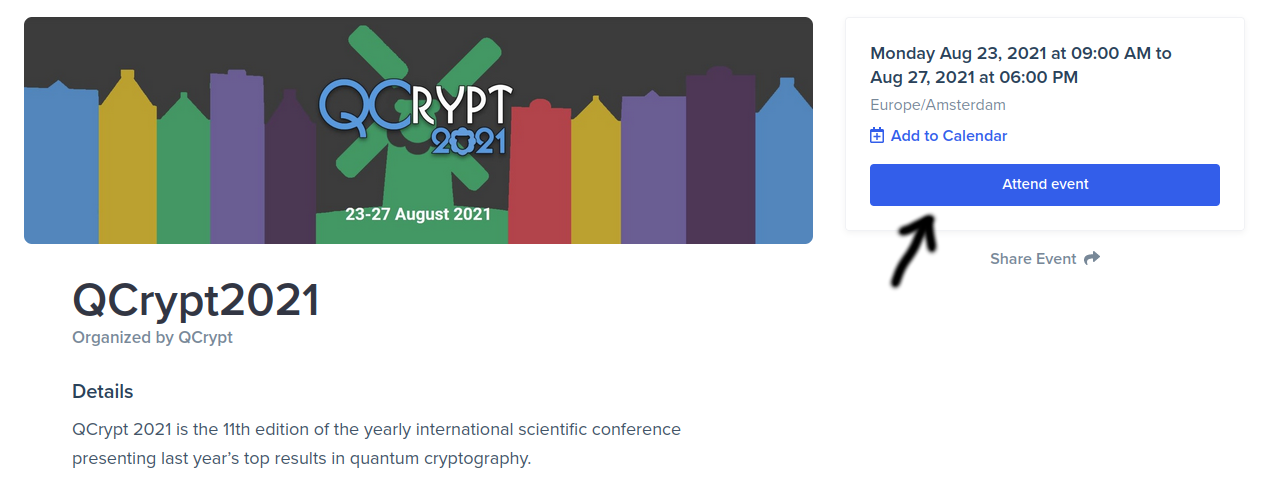
Press the ‘Attend event’ button. If this is your first visit to the site, you will be asked to create a new account. Important: In creating your account, you need to use the same email address that you used for registering to QCrypt 2021 (if you prefer to use another email address, contact helpdesk2021@qcrypt.net).
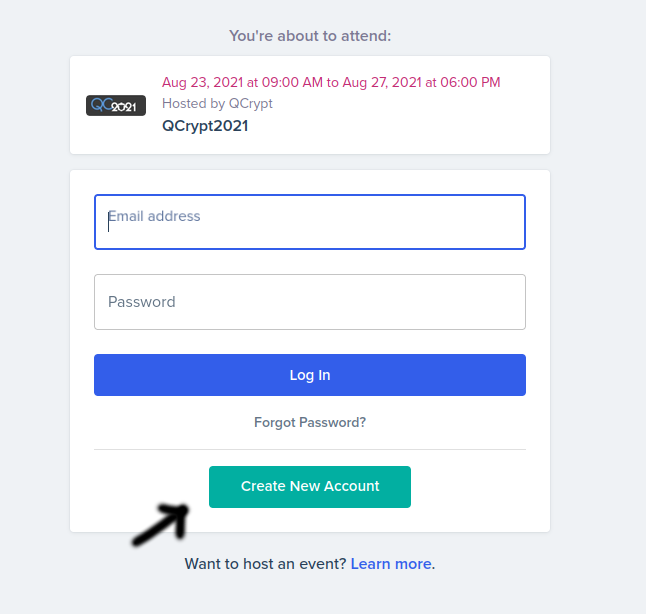
Once you have created an account and/or logged in, you can enter the QCrypt space by clicking the ‘Enter event space’ button:
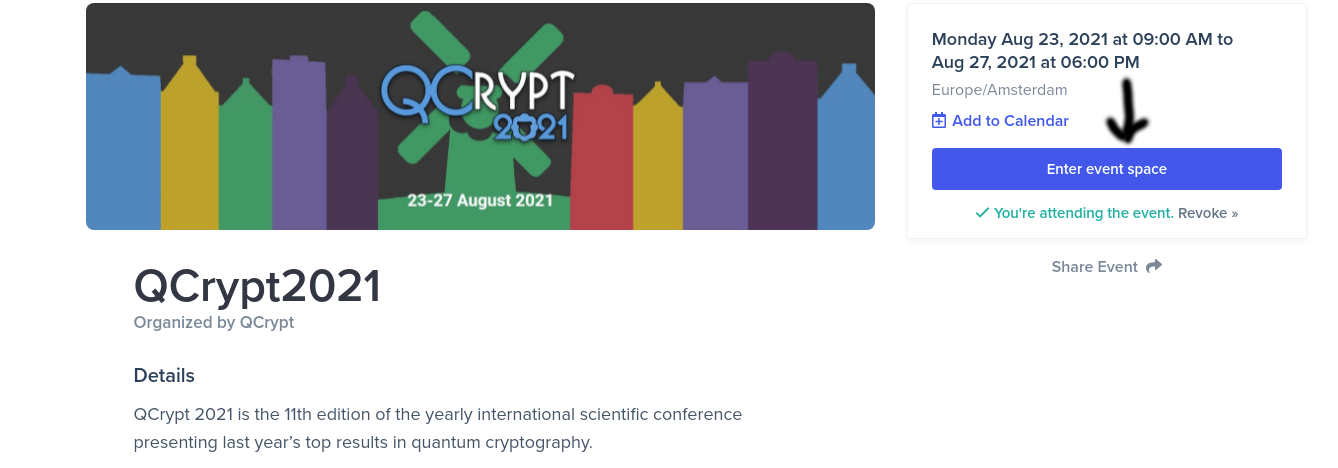
You will then arrive in the ‘Networking Area’ of the ‘Main Lobby’ inside the QCrypt space. Welcome to the online QCrypt 2021 conference!
Watching the talks
All presentations can be accessed by clicking ‘JOIN’ in the ‘Presentation Area’. After accepting the pop-up request, your Zoom application will then launch, in which the talks are given as a webinar. You may have to enter your name and email address. If you prefer the webinar to be embedded in the QCrypt space, without the Zoom application to launch, you can decline the pop-up request and then click on ‘Join from Your Browser’.
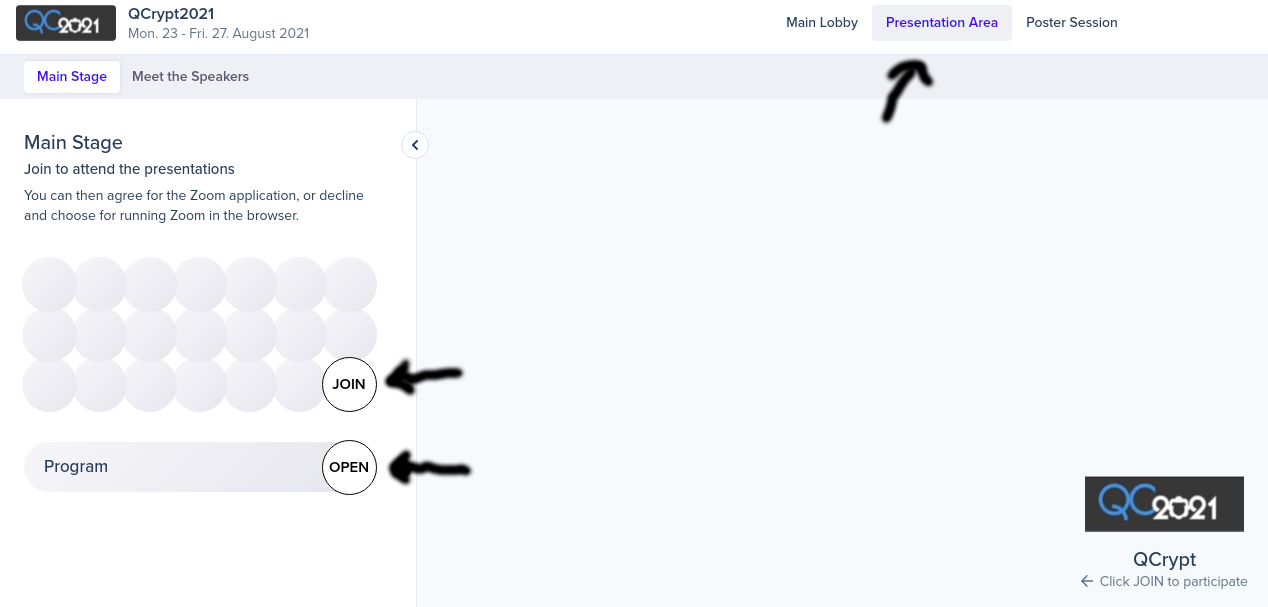
In order to ask questions during/after the presentation, use the raise-hand feature of Zoom, or type your question into the Slack channel. The session chair may then unmute you and you can ask your question, or (s)he may read out your question from Slack, respectively. After each session, the webinar closes and you are dismissed for the break; use this opportunity for networking etc. (see below). Important: In order to join the next session then, you have to leave the room by clicking on ‘Leave’ at the bottom and join it again, or click on ‘Launch Meeting’. If the webinar hasn’t started yet, you get a message saying so; hang on then. The ‘OPEN’ button next to ‘Program’ opens up an up-to-date schedule of QCrypt 2021.
Meet the speakers
In the break after each presentation (or block of presentations in case of contributed talks), you can meet the speaker(s) for further questions and discussions: go to the ‘Meet the speakers’ tab and join the corresponding speaker lounge.
Poster sessions
During the two dedicated poster sessions, poster presenters are available to discuss their poster contributions. Click on ‘Poster Session’ in the menu to enter the poster session area. Here, all the posters are available for viewing (during the entire week), distributed over different tabs. In order to view a poster, click on the corresponding ‘OPEN’ button. In order to talk to the poster presenter (when available), click on ‘JOIN’ to enter the corresponding poster lounge and meet up with the presenter.
Visit https://2021.qcrypt.net/speakers/#list-of-accepted-posters to see a list of all the accepted posters. The list of posters being presented during Poster Session 1 (Tuesday afternoon) is available here: https://2021.qcrypt.net/sessions/poster1/, and the list of posters being presented during Poster Session 2 (Thursday morning) is available here: https://2021.qcrypt.net/sessions/poster2/.
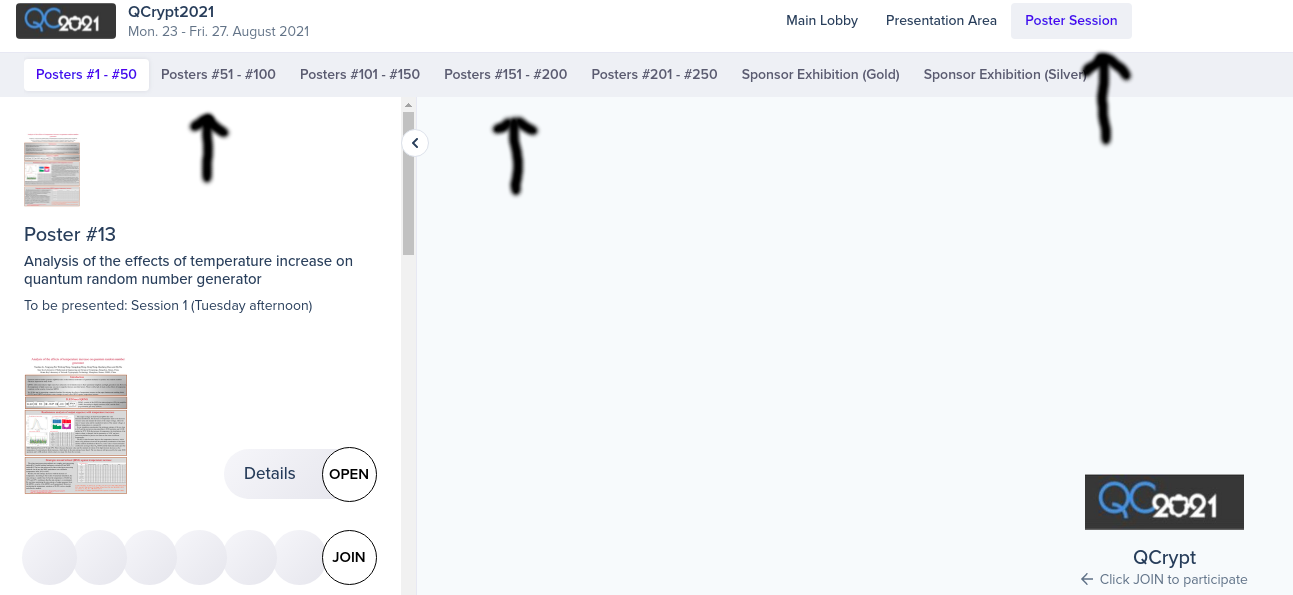
Sponsor Exhibition
You are welcome at any time to have a look at the sponsor exhibition, which is co-located with the poster session: go to the ‘Poster Session’ area and click on one of the ‘Sponsor Exhibition’ tabs. Sponsors may have posters and videos on display, and some have a representative on-site during (one of) the poster sessions; click on ‘JOIN’ to talk to a representative then.
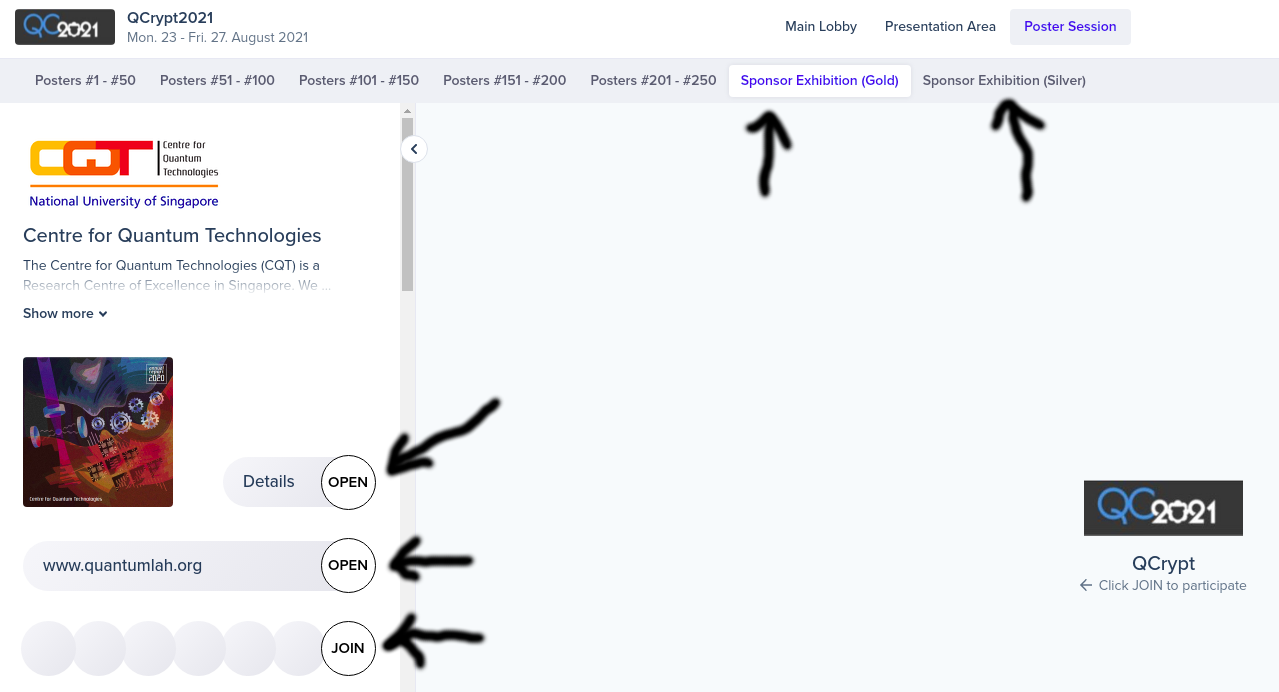
The YouTube Channel
The Zoom Webinar is streamed live to YouTube, and recordings of all talks are available on the QCrypt Conference YouTube channel: https://www.youtube.com/channel/UClpn9CxuZPHw3nzhdv0m3Hw/videos . You can already find the pre-recorded videos of the contributed talks on the channel.
The Slack Workspace
The QCrypt Slack workspace enables interaction that is not restricted to the time of the day when the conference is actively running. For instance, participants that were not able to be present at the live presentation and Q&A can this way still ask questions about a presentation. Or, use the Slack private chat to agree on a time and place to meet on the meetanyway platform. Use the link from the email with the participation links to subscribe to the QCrypt 2021 Slack channel.
Networking
During the breaks (and at any other time during the conference), participants can meet each other and chitchat in the ‘Networking Area’ of the ‘Main Lobby’. For more private discussions, participants can use the ‘Break-Out Rooms’, accessible via the corresponding tab in the ‘Main Lobby’; the break-out rooms have a bounded capacity for 2, 4 or 6 participants (as indicated by the number of seats in each room).
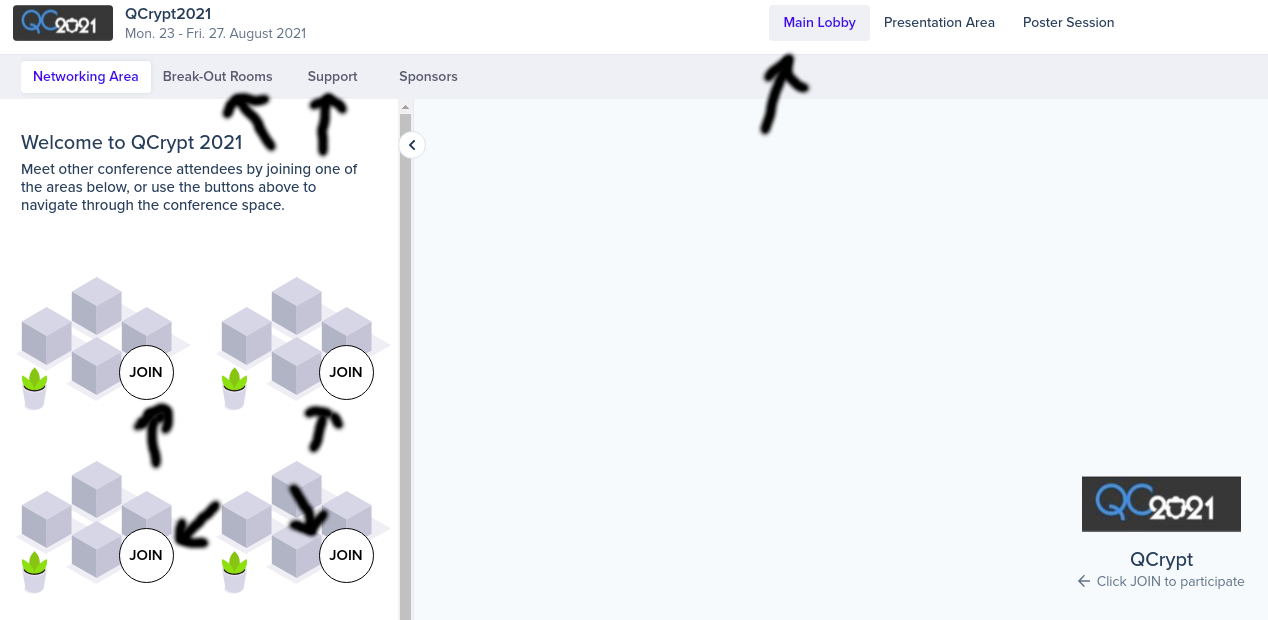
Helpdesk
Go to ‘Support’ in the ‘Main Lobby’ for additional information and to get in touch with the QCrypt 2021 helpdesk. Click on ‘JOIN’ to meet up with a member of the support staff; the help desk will not be permanently staffed, so drop a message on the #helpdesk Slack channel if you would like to talk to our support staff.